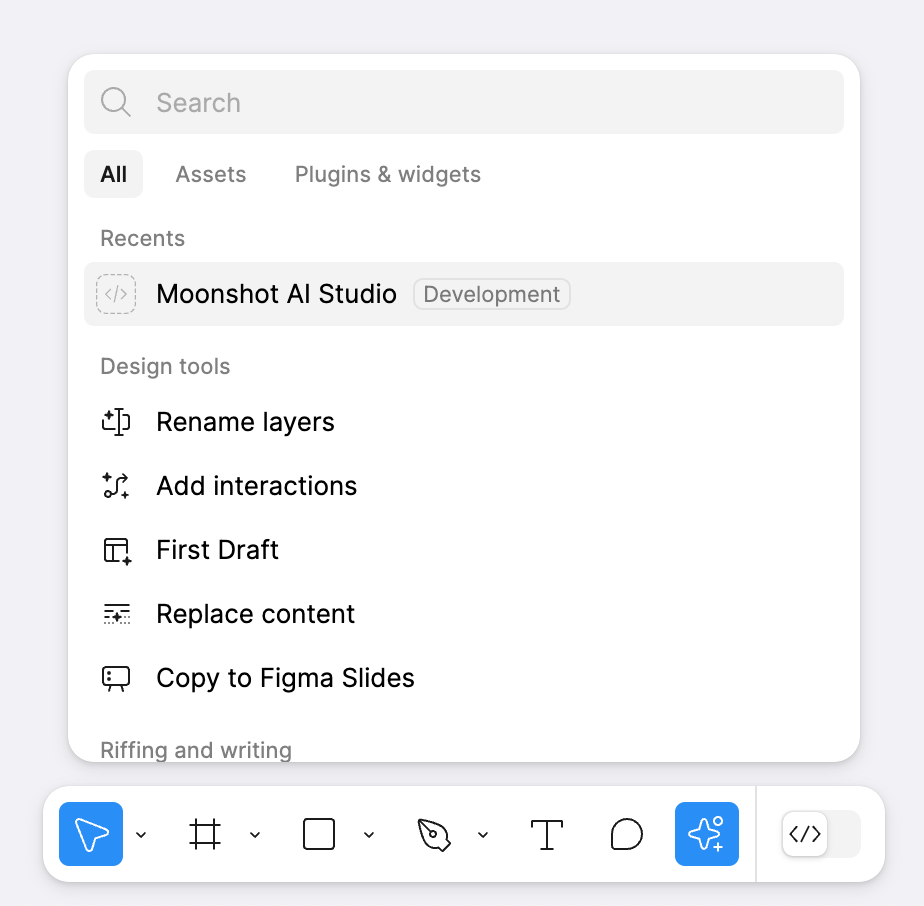Prerequisites
These are required for Moonshot AI Studio.Get setup and sync response data
1
Open Moonshot AI Studio
2
Add your OpenAI API key
Navigate to the Settings tab and add the API key you generated in your OpenAI account. Make sure to click “Save changes”.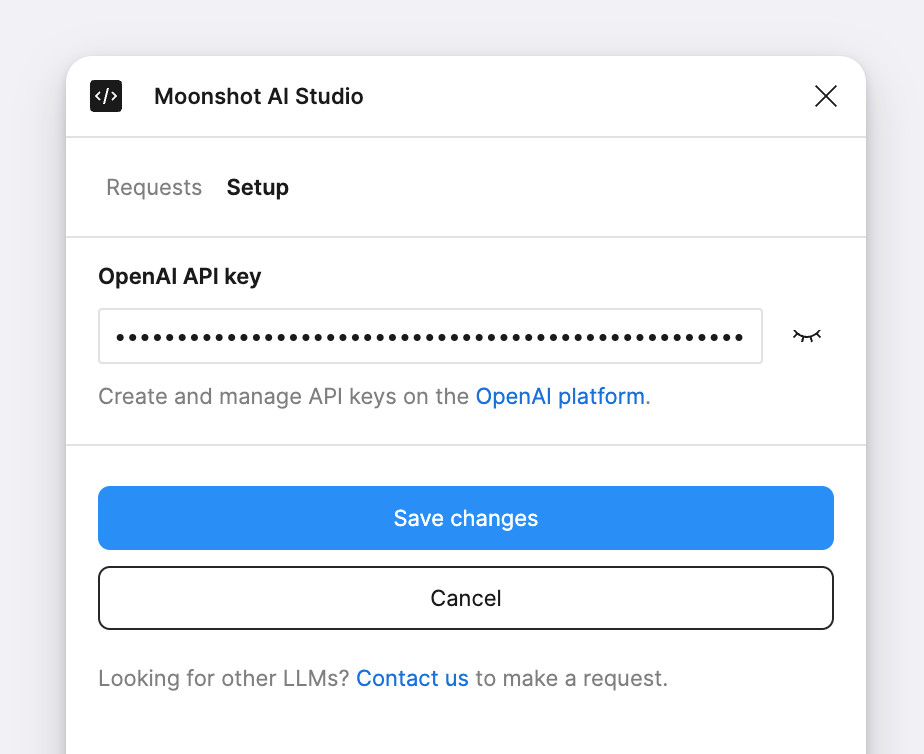
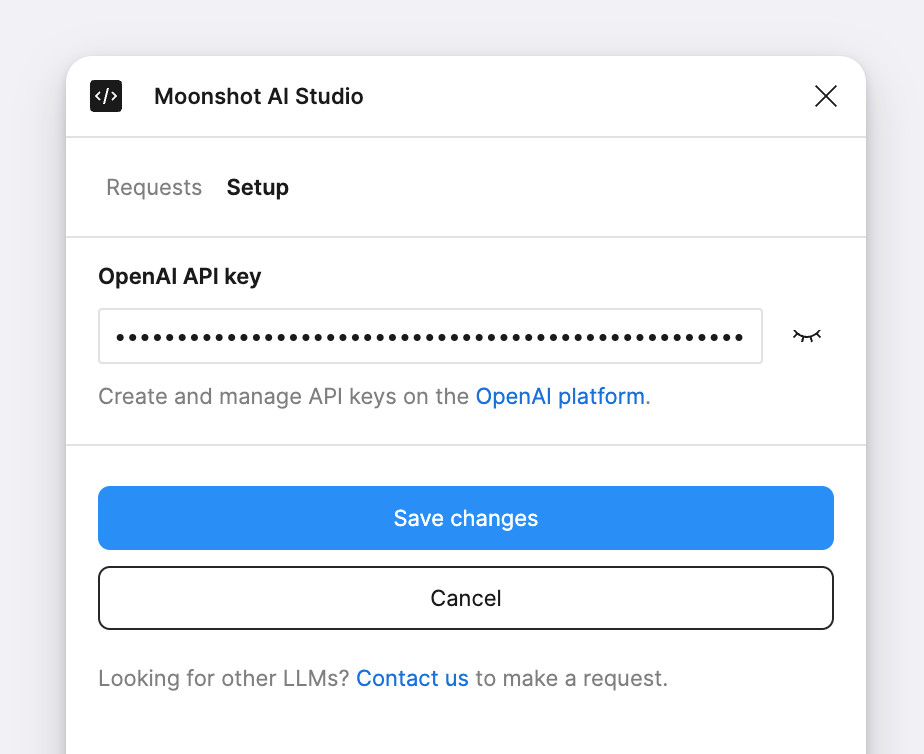
3
Make a request
Enter a prompt and click “Make request”. You can also use the ⌘ CMD plus ↵ Enter key combination to make requests.
4
Sync data to a text node
Click on a text node in your file and select the value you want to sync to it. You can also click on “View response” from the main Reqeusts view and then click on a response value.Once synced the text node will update with new data after making additional requests.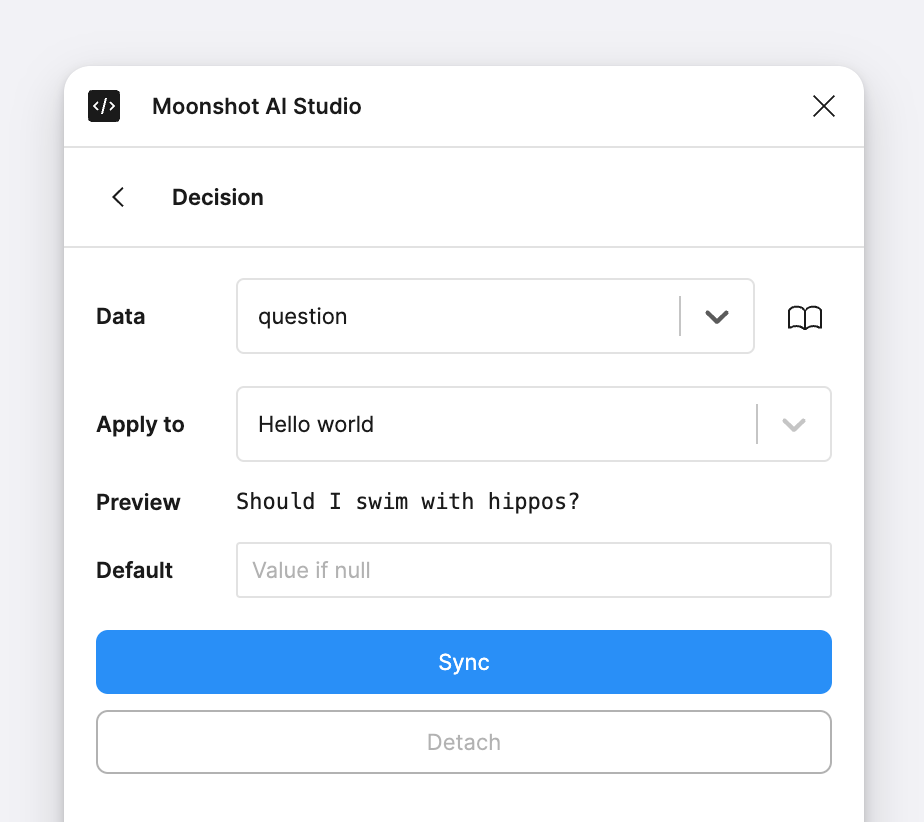
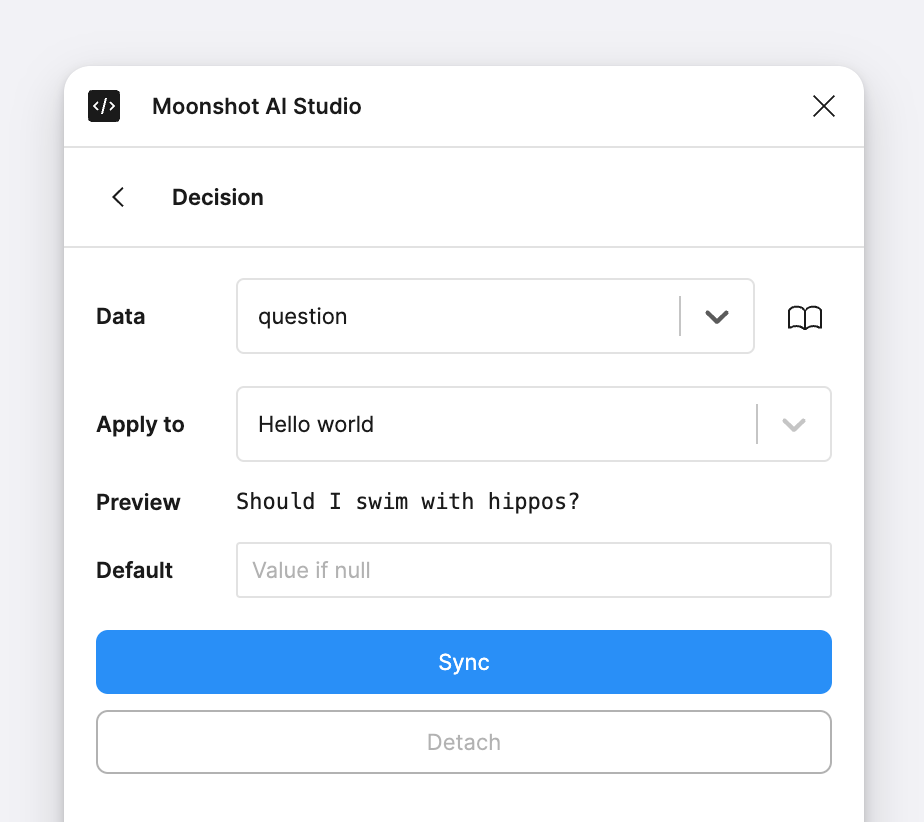
Design even richer AI products
Learn the core concepts behind designing AI products with Moonshot AI Studio.Defining schemas
Structure response data to ensure predictable formatting.
Making requests
Request an API response based on your prompt.
Syncing with text nodes
Map response data to text nodes in your design file.
Syncing with variables
Map response data to variables that can be read by components.
Working with components
Make the components in your design respond to AI.
Working with auto layout
Ensure your design handles various amounts of information.